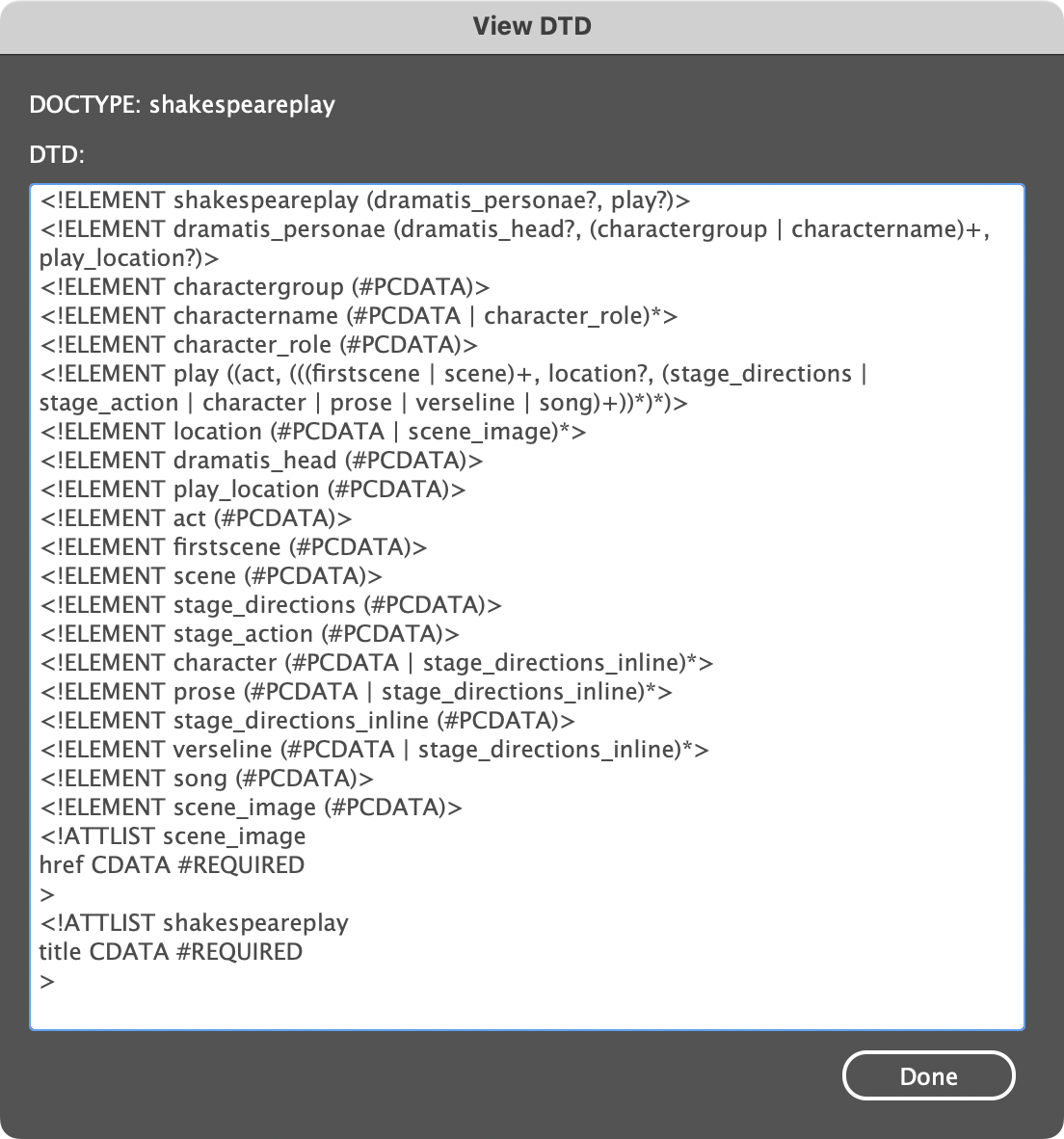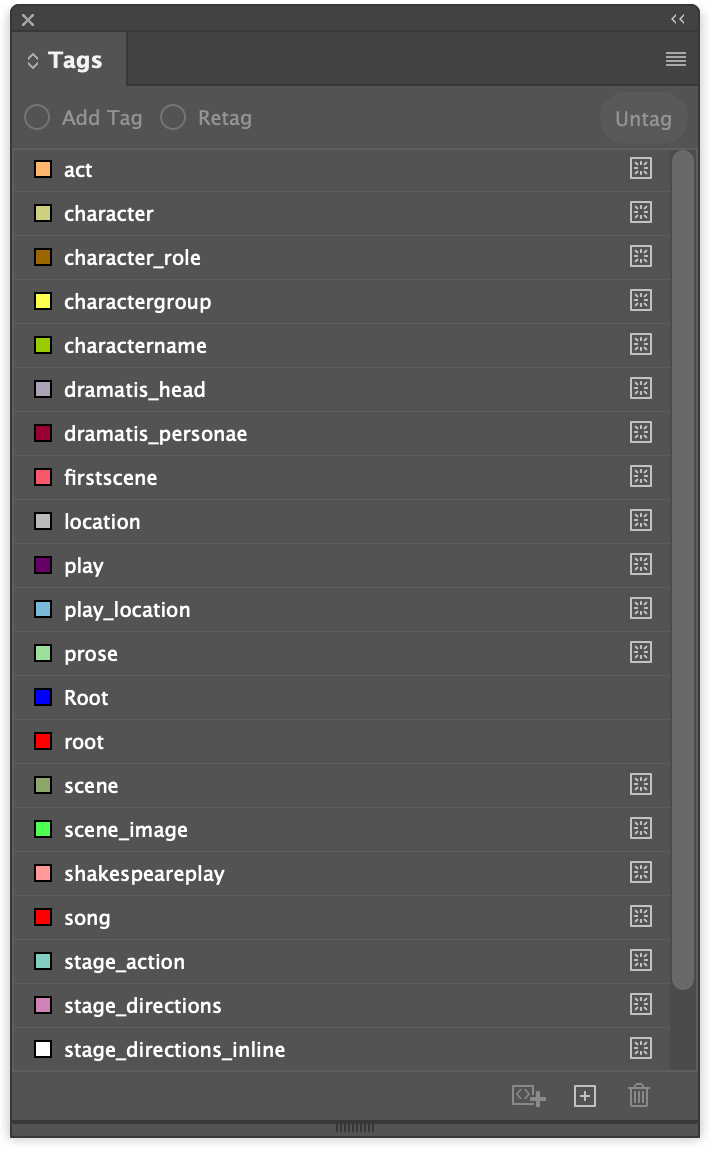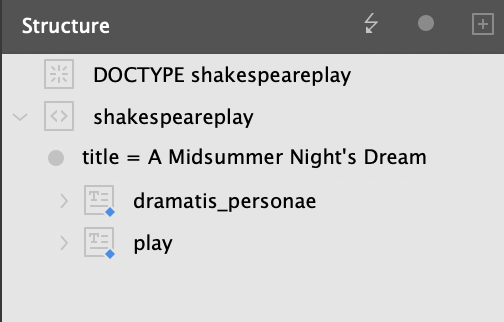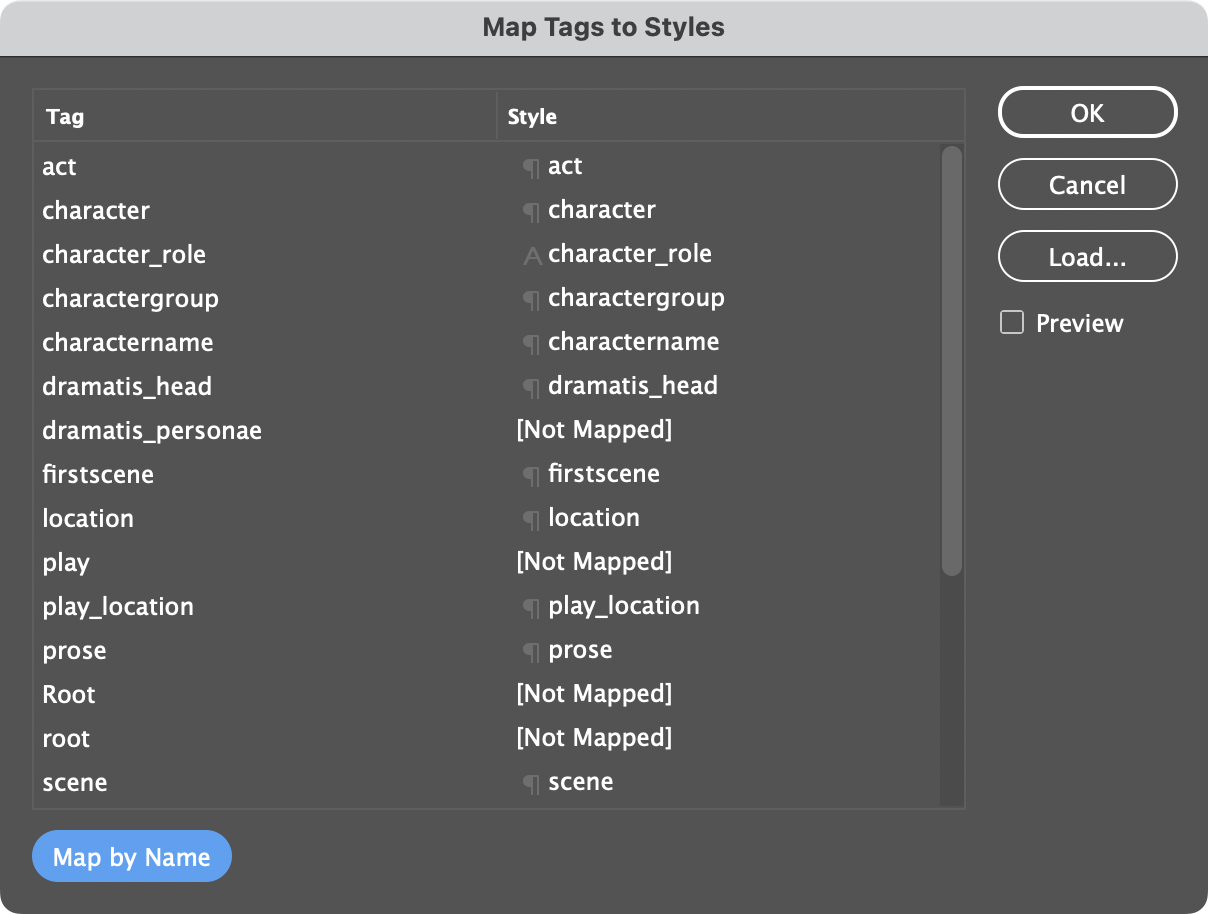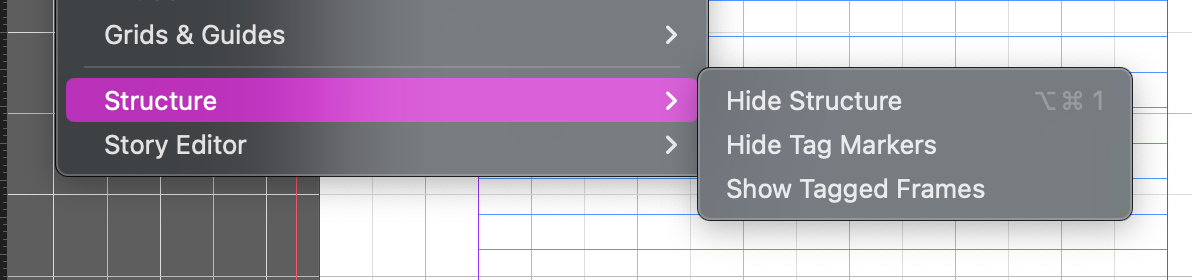Week 8
Check InDesign version
Re download the folder from moodle
Getting XML of the play into InDesign¶
find the template play.indt from the downloaded resources
- Start a new InDesign file by opening this file (double click)
- Save as your play
- See the structure panel on the left
Look at the DTD
Look at the tags pane
These tags match the style names (paragraph and character names)
Import XML¶
From the context menu find import XML Find your play from the folder text_of_plays Import
Now see the play in the structure pane
Put the XML on the page¶
- Drag the dramatis personae onto the first page
- Now drag the play onto the third page
map the tags with the styles¶
From the context menu on the structure pane see the menu item Map tags to Styles
Warning
Do not use the reverse of this
Map by name
Tip
We will get a blank extra page at the beginning. This is because the style for the Dramatis heading is designed to start on a new page and there is already an empty paragraph on the first page. Just find the pilchrow on page one and delete this.
After the Import has succeeded¶
- Turn off the Structure and tag markers
- The text is highly coloured just to indicate how the styles are attached
- Change the styles, change the typefaces.....
- Use styles that will be consistent with the Introduction part of the book (this can be changed after comments from this first assignment)
- focus on the style changes for the text