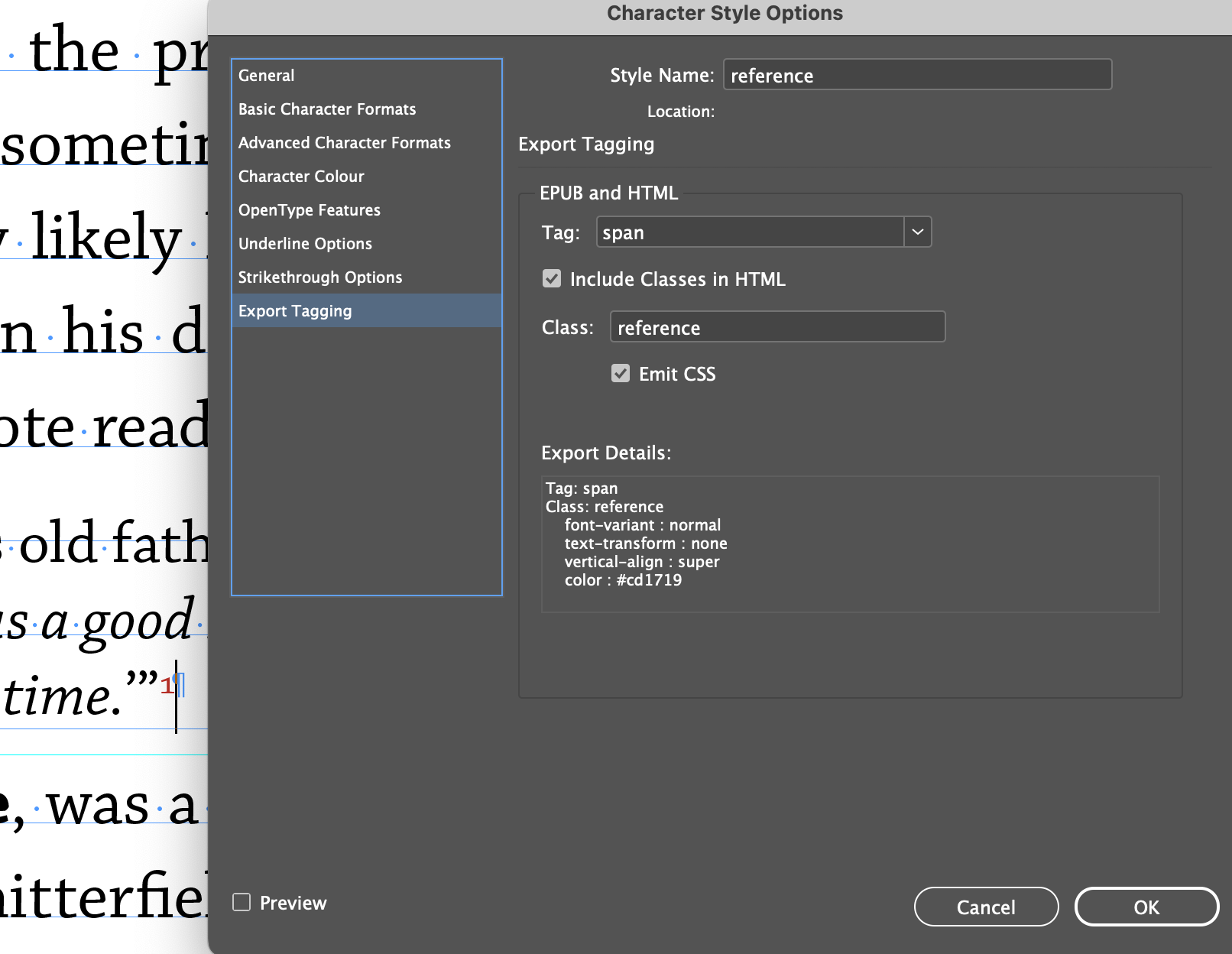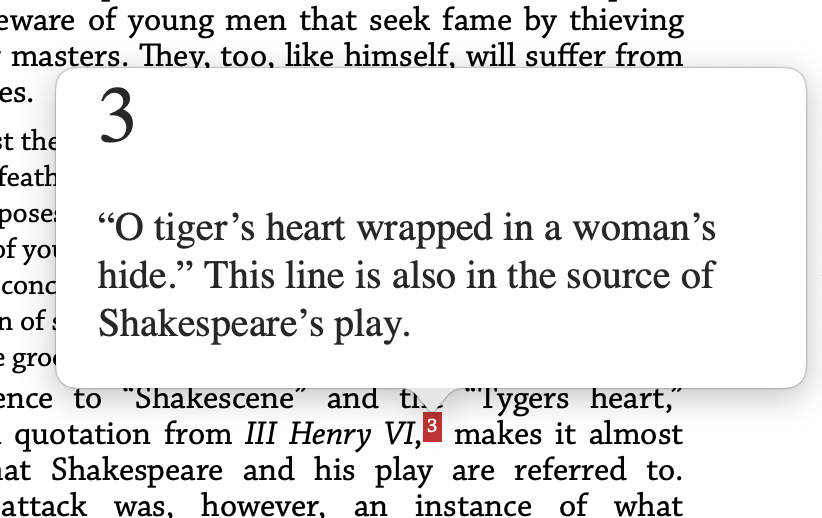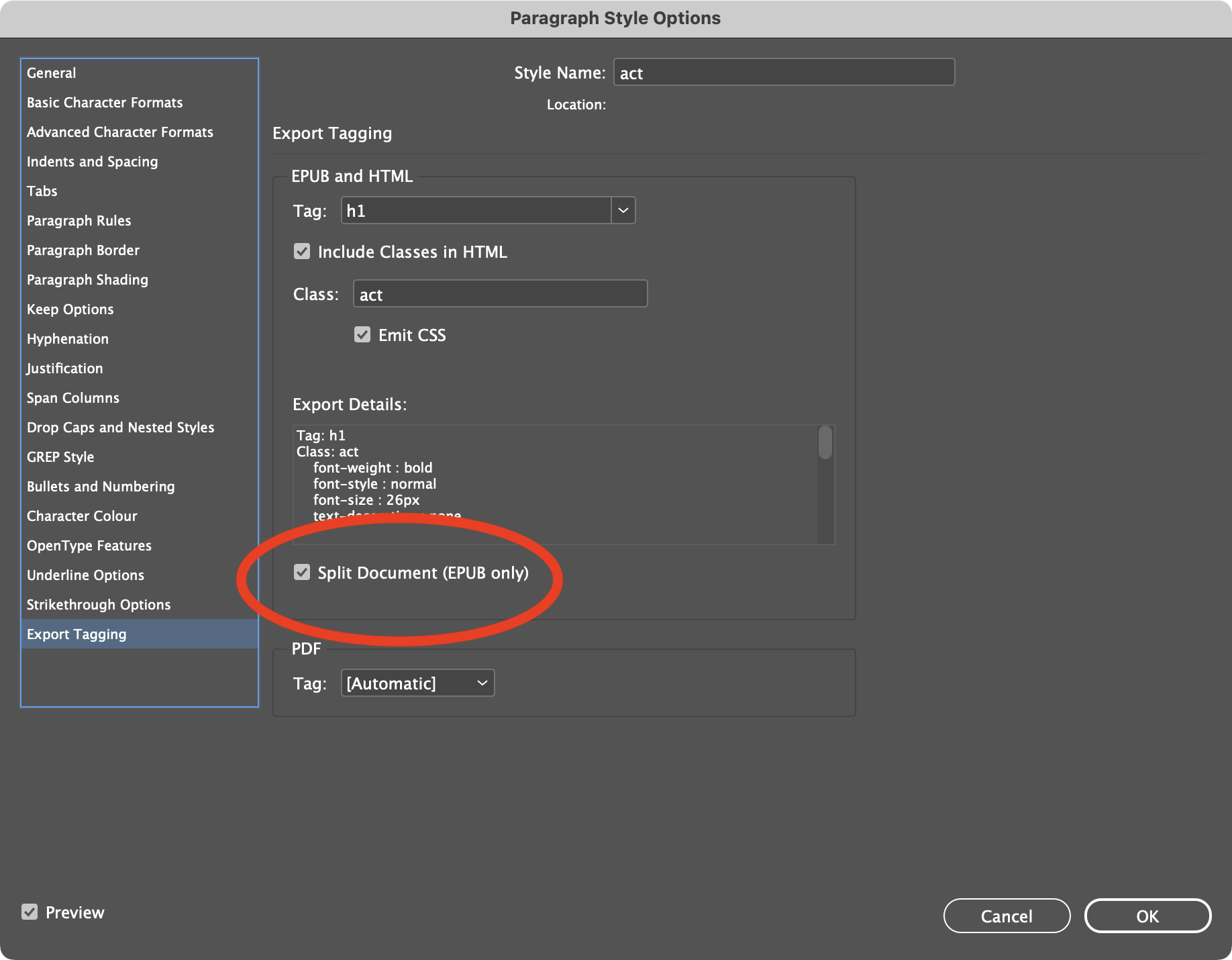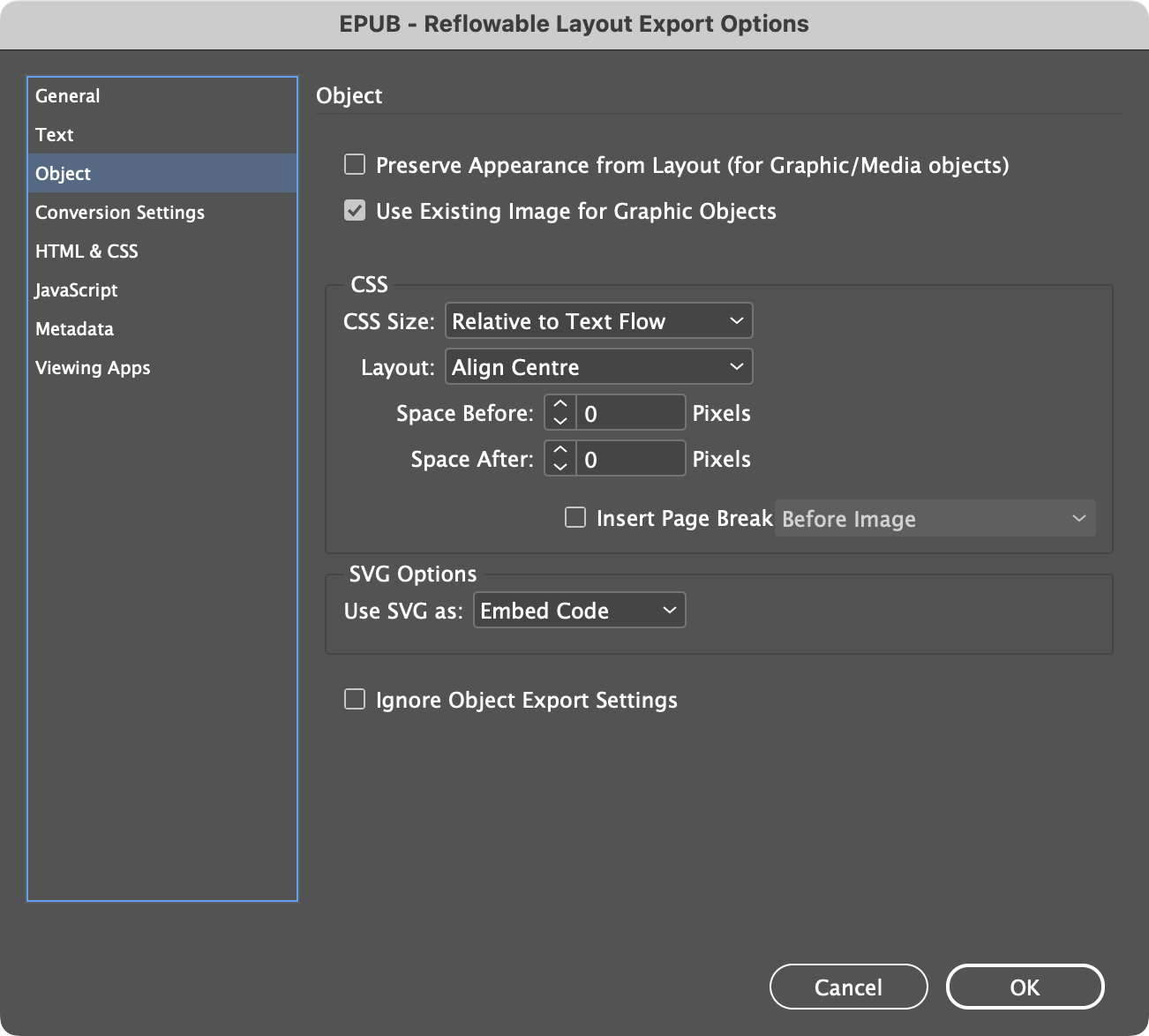Week 8
Any issues for general airing?
Some reminders for the re-flowable eBook
Footnotes¶
I have a very comprehensive document about footnotes here:
Footnotes and other Diversions
Make sure to choose Popup Notes when exporting but also try to make the references more visible by changing the CSS for those tags.
First make sure that you have export tagging for the reference in the InDesign document.
Then adjust in the CSS
span.reference {
color:white;
font-variant:normal;
text-transform:none;
vertical-align:super;
background-color:#d2232a;
padding:2px;
font-size:.5em; /*this may not be needed*/
}
Putting this in your own CSS will result in this:
Help! I didn't create a special style for the reference in the text
In this case, you will need to locate one of the references in the HTML of an exported ePub and you may find a class name like this:
_idFootnoteLink
Use this in your CSS:
._idFootnoteLink {
color:white;
font-variant:normal;
text-transform:none;
vertical-align:super;
background-color:#d2232a;
padding:2px;
}
Page Breaks¶
There are different settings that can impact on when a page breaks in the ebook.
Splitting the ePub¶
In the export tagging settings in InDesign there is an option to split the ePub at this specific style (usually a chapter or section heading). In having this setting, InDesign will create a new HTML document in the ePub package. This will guarantee that this heading will start on a new page.
Keep Options¶
If the style includes a setting (keep options) to start on a new page, then the CSS for that style will include the following:
h1.act {
page-break-after:auto;
page-break-before:always;
}
This will force a page break but will not split the ePub.
If you have both, then you may have a blank page appearing. Simply edit the CSS to:
h1.act {
page-break-after:auto;
page-break-before:auto;
}
Where does my eBook start?¶
This is a tricky one, because not all eReader software behaves the same.
We would prefer the eBook to start at the beginning; meaning the first pages. The frontispiece is first, although the order could be easily changed by using the articles panel. The problem is that some software (Apple Books) remembers where the reader reached when reading and then opens at that same place.
We can try to force the place that the eBook starts by using the epub:type='frontmatter' for in the object export options for that first item. This should add that page to the landmarks section of the toc.xhtml file. This is no guarantee though.
Here is my landmarks section:
<nav epub:type="landmarks">
<h2>Landmarks</h2>
<ol>
<li><a epub:type="cover" href="cover.xhtml">Cover</a></li>
<li><a epub:type="titlepage" href="introduction.xhtml#_idContainer000">Title-Page</a></li>
<li><a epub:type="bodymatter" href="introduction.xhtml#_idContainer010">Start of Content</a> </li>
</ol>
</nav>
Images¶
Anchored¶
Images must be anchored in the text (unless they are not part of the threaded text). Images such as the frontispiece are not part of the threaded text, so we must use object export options for this.
Figures¶
To get the best control over the image styling it is best to use an Object style and control the export tagging with this set as a tag figure with a class name such as sceneimage.
ClickMe¶
In the reflowable eBook, images will enlarge when clicked in the eReader software. However, the images within InDesign must be of a reasonably large size and when exporting to the ePub (reflowable) use the following settings for object:
Note
Popup image enlargements only works on Apple Books; it does not work in Thorium nor Adobe Digital Editions.
Heading space¶
If you want headings to start half way down the page you will need to use some extra CSS to add a margin-top to that style.
The table of Contents¶
Reminder: we don't want the TOC on the page, so leave it out of the Articles ticked on items. We need it only as the logical TOC that will be used by the interface of the eReader.
In the print version the play start was created by a hidden heading. This won't work in the ePub because a link cannot be made to a graphic (only text). So: we need to add into the toc.html file (but only after we have sorted everything else). Doing this means breaking the InDesign roundtrip, so save separately to re-instate.
See here what I added:
<li><a href="play.xhtml">A Midsummer Night's Dream</a></li>
In the Play¶
If you used the technique to put the character name on the first line of the speech then you need some specific CSS to get good results in the eBook.
I did publish this in the providede CSS but have since discovered a better solution using inline-block.
p.prose {
margin-left: 85px;
text-indent: 0;
line-height:1.4
}
p.verseline {
margin-left: 85px;
text-indent: 0;
line-height: 1.4;
page-break-inside: avoid;
}
span.character_beforespeech {
display: inline-block;
position: relative;
left: -85px;
top: 0;
padding: 0;
margin: 0;
width:0;
font-weight: bold;
page-break-inside: avoid;
/* font-size: 0.9em; */
}
As you can see the left margin on prose and verseline has the same value (but negative) as the span.
eReader Software¶
Apple Books¶
On the Mac the best eReader is Apple Books and this will be found on all MACs. The same software is also found on all Apple iOS (iPads, iPhones etc)
Note
The Apple Books software on MAC has recently been updated to behave the same as that version on the iOS devices, and that change means that the table of contents is no-longer a drop-down but rather a dedicated page seen alongside the cover image.
Other eReaders for all Platforms¶
On Windows (and MAC) systems a good choice is Thorium freely available from here.
Also, Adobe Digital Editions, freely available here.
Browser Extensions¶
Google Chrome can add extensions. You will find a number of these including the ePub Reader and the Mobi Reader. Just open Google Chrome and go to the Extensions store and search for eReader.