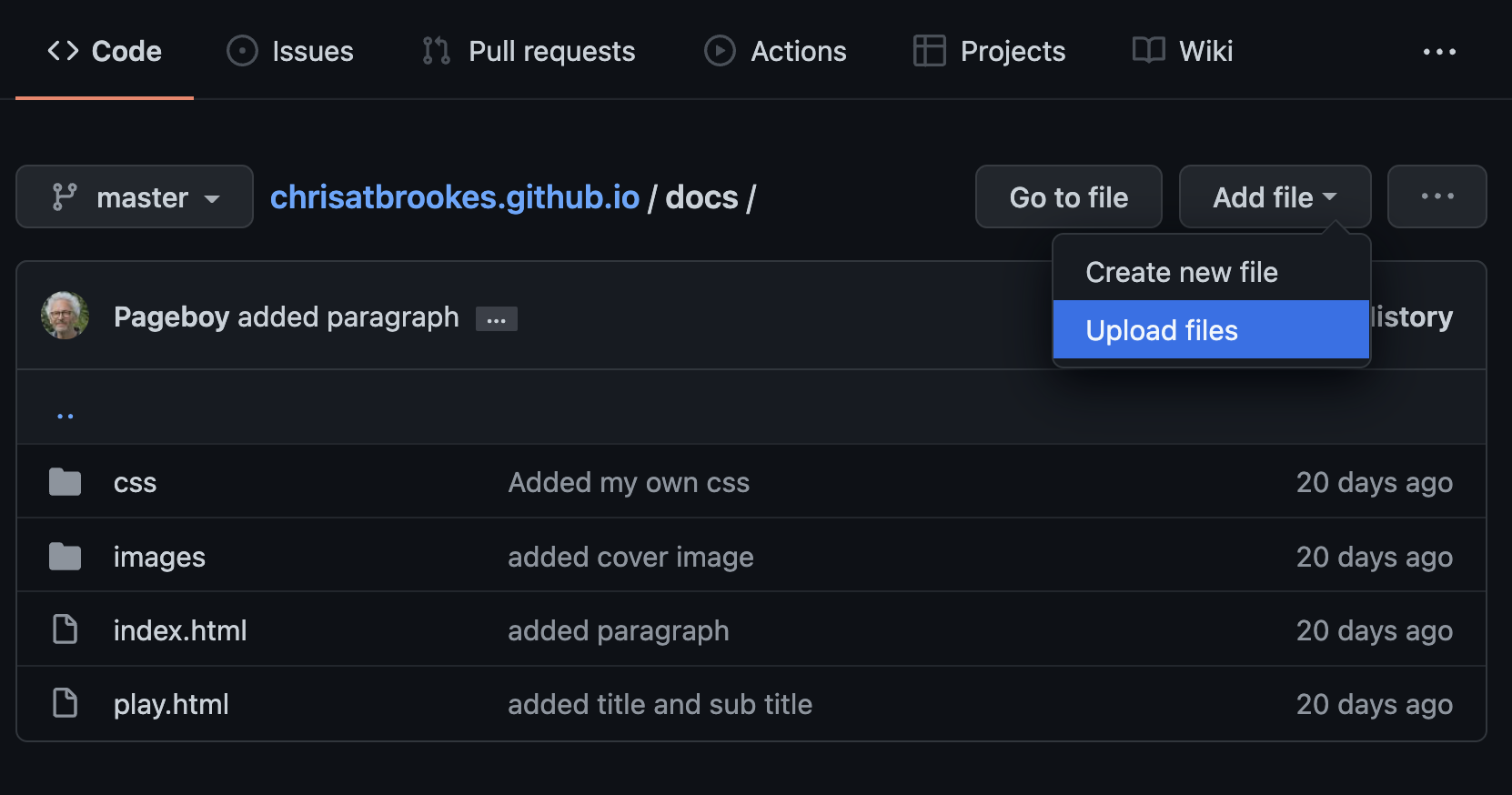Week 5
This week¶
- stop destinations from being hidden under the menubar
- provide button to go back to the top (since this is a long scrolling page)
- discuss media query strategies
- discuss multimedia options
- links from and to home page
To do for the play:¶
- The play navigation needs attention to work on all devices
- Bring the files together in the docs folder
- Make a hyperlink from the home page to the play
- In the play, create a link back to the home page
- In the play, create a ‘back to top’ button
- Add multimedia
- Make the site live on GitHub
Tip
Fixed navigation hides the destination when clicking an item in the navigation. We can - sort out with scroll-padding-top on the html element. Here is what to do:
html {
scroll-padding-top: 45px;
}
- You can increase the value for the mobile version but:
Not good that clicking the links does not hide the menu - can only be sorted with javascript
- sort this out with simple javascript in the head tag of the play HTML
<script>
function hidemenu() {
document.getElementById("toggle").checked = false;
}
</script>
Give the ul an id like this:
<ul id=“menu” onclick=“hidemenu()”>
Also add the following ~important~ switch to the toggle hamburger
#toggle:checked ~ #menu {
display: block !important;
}
There is a CodePen that explains the responsive menu with a 'Hamburger' icon.
For the home page¶
- Collect together the files in the docs folder - this is from the downloaded repository from GitHub
- open the docs folder in vscode
- add a hyperlink to the play file
<p class=“readplay”><a href=“play4web.html”>Read the play</a></p>
- ditto on the cover image
More on the play¶
- add a back to top with position fixed and > id on body
<p class="takemeup"><a href="#top">▲</a></p>
<!-- see the id on the body for your own link -->
- add a home link to go back to the home page of the site
Put this as a
liat the top of the navigationul. Give it a class name of ‘home’ and then style this with auto right margin.
Here is what this should look like:
<li class="home"><a href="index.html">Home</a></li>
To make sure that this Home is centred on the drop down version of the menu add the following line for the nav ul :
nav ul {
clear: right;
}
Mobile device issues:¶
make sure that the head tag includes the following to overcome any issues:
<meta name="viewport" content="width=device-width, initial-scale=1.0"/>
Suggested¶
To add an audio clip
<audio controls src=“/media/act1scene1_clip01.mp3”></audio>
See this helper document that explores adding multimedia to your web page:
Add Multimedia to Your web site
Making the site live¶
It is very important that you build your site from the home page index.html and the play and put these inside the docs folder. The live site comes just from the docs folder at your GitHub repository
Method 1 with vscode push to GitHub repository¶
- You must be working with the cloned version of the docs folder
- You must be signed in to your Github account
- You will see a number against the source control icon
- Add a commit message and hit the tick
- This should send the files up although you may need to accept a few messages and GitHub credentials
Info
We did try to get this working (and it should work!)
Method 2 by uploading to GitHub directly¶
- Sign in to your GitHub account
- Navigate to the *docs folder
- Use Add file in the root for the
index.html
- Move into the css folder and Add file in there
- Alternatively you can replace the docs folder altogether as long as this is working locally